Window Terminal攻略
介绍
这是我安装完成之后的效果
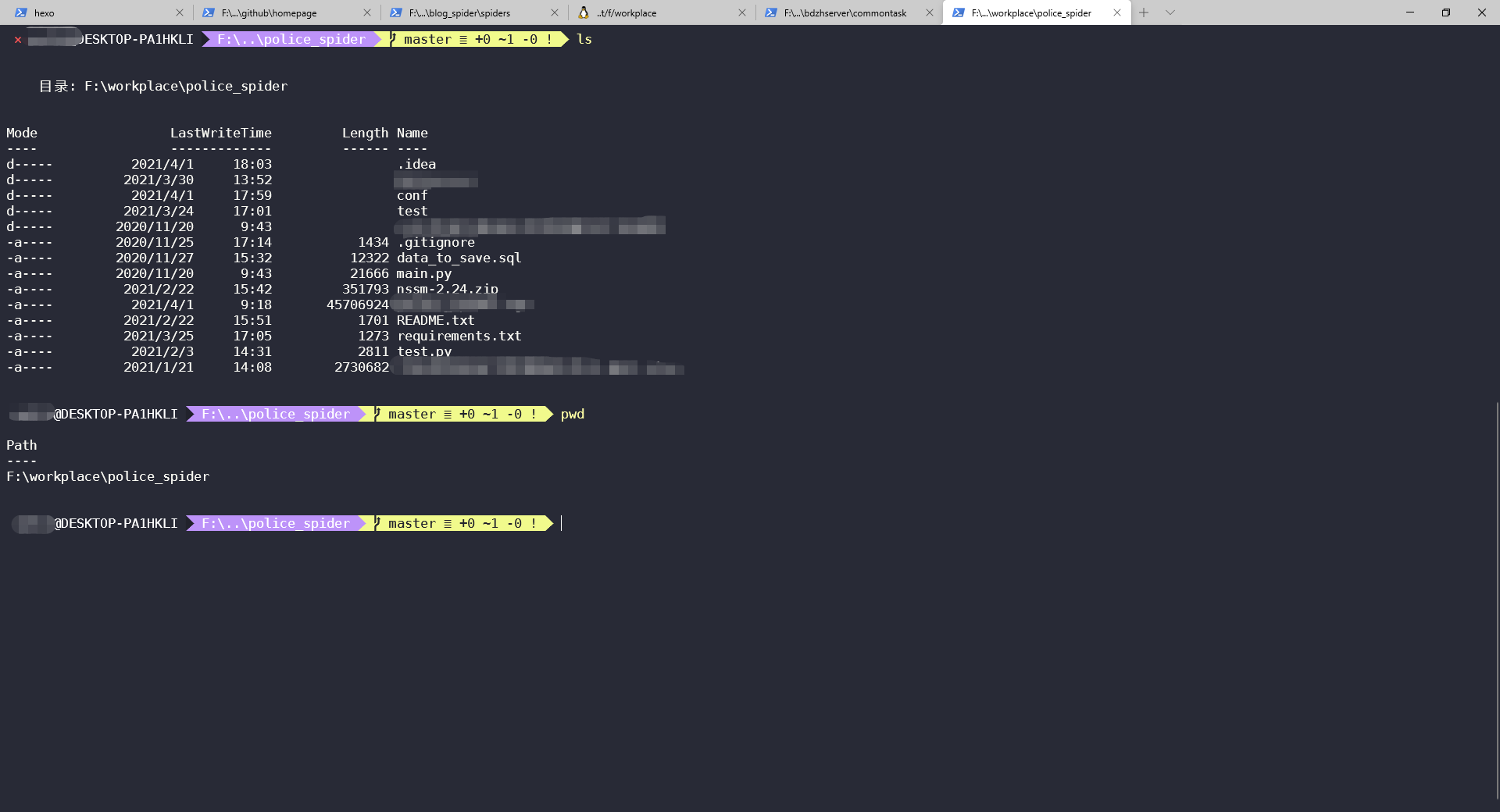
安装
在安装Windows Terminal之前,需要确保Windows版本号在18362以上。使用搜索功能或访问链接即可到达商店页面。
美化
安装 oh-my-posh, 地址
按照文档的指示,一步一步在Powershell终端执行以下语句:(使用Win-X组合键,选中Powershell)
# 安装posh-git和oh-my-posh |
然后在powershell配置文件中添加如下内容
Import-Module posh-git |
修改window teminal配置
其他主题配置可以参考地址
// This file was initially generated by Windows Terminal 1.0.1401.0 |
其他配置
window 下使用vim
安装
vim, 下载地址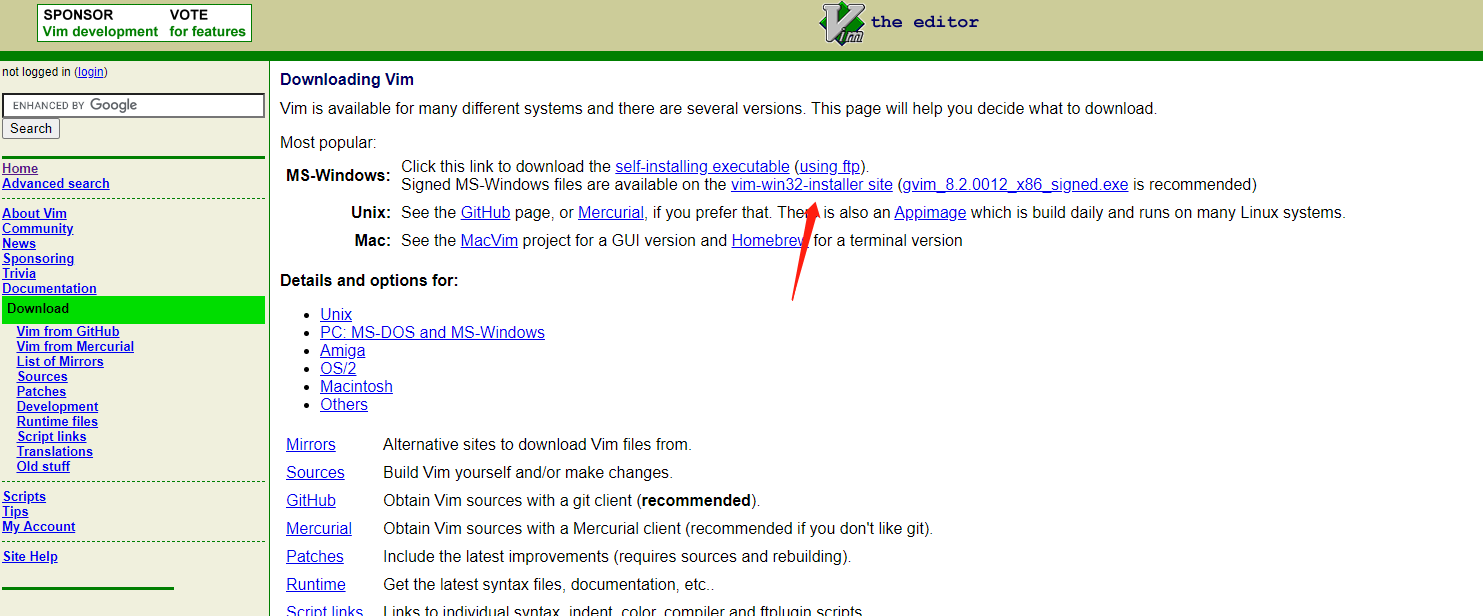
在
powershell的配置文件中添加别称# 打开配置文件
notepad.exe $PROFILE
# 添加下面两行, 将E:\path_to_vim_installed替换为自己的安装地址
Set-Alias vi E:\path_to_vim_installed\vim.exe
Set-Alias vim E:\path_to_vim_installed\vim.exe
window下使用
tail命令
# 打开配置文件 |
powershell使用linux风格的快捷键
# 打开powershell配置文件 |